CodenameG
New Member
- Joined
- Jan 15, 2010
- Messages
- 38,364
- Reaction score
- 231
Mr.GamePad - Play WoW With Your Xbox 360 Controller
Last Update 6/1/11 - Version 1
Ditch the Keyboard!
What is it?
Mr.GamePad is a plugin that Lets you use your Xbox 360 Controller Connected to Your PC to let your Button Presses into Honorbuddy Injects to Control Your Character in WoW directly without the Messy Middle Man Keyboard Binding Junk. and allows direct control to Camera Movement 1 button Looting and Targeting Spellcasting, and anything else Honorbuddy can do since its built on top of honorbuddy.
What do i need to use this?
You need an Xbox 360 Controller Ether Wired, or Wireless with a Wireless Receiver, these need to be setup and ready to use on your pc, follow the Guide by Microsoft if you need help setting this up
How to connect an XBOX 360 Controller for Windows to a computer - Your Digital Life - Microsoft NZ
How do i get started?
first start by closing out of any existing copy's of honor buddy then download MrGamepad.CS from below, and copy it into your plugins folder.
Then Start up WoW Login, then Start up honorbuddy and Sign in.
Now Make sure your Xbox Controller is setup and Ready.
You can do this by Pressing the Guide button on your Xbox 360 Controller, you should see a message pop up showing Battery Levels or just a Help Box (As Pictured Below) if this pops up that means you should be ready yo go, Your Controller Needs to be in Slot 1 Meaning the Top Left Light on the Green Circle Light is ON.

now go to your plugins tab in honorbuddy and make sure Enabled is CHECKED. change your Bot from Questing or Grinding to Ether LazyRaider, or Combat Bot / HealBot, At this point if you have a CC Like LazyLock or Zerfall that have No Movement Options Enable them now. then Click Start on the bot. once the bot is started, you should be able to press A on your Xbox 360 Gamepad and Your Toon Should JUMP. if not Make sure honorbuddy is completely loaded, and that the plugin is ENABLED, and try again.
if your Toon Successfully Jumped, go Back to the PLUGINS TAB and UNCHECK the Enabled Box For Mr.GamePad, (The Thread for Monitoring your Controller is Already Active, there no need to keep the plugin Enabled, in fact it causes issues.)
Congratulations! your Toons movement is now Controlled by the Xbox 360 Gamepad. The Controls are As follows.

Known Bugs:
Thread Creation is not correct hence the disabling the plugin, this will get fixed soon, so will the vibration on hit.
Stick Movement is not as fluid as i would like, but is still pretty good, i need to talk to a dev to see if theres a work around.
The Target Selector, Keeps picking targets who are friendly, such as pets and critters, this will be fixed soon.
Movement not working in combat - This depends on the CC, even though Movement is disabled in the CC, sometimes the CC Locks the Thread and that Stops honorbuddy and everything from allowing the plugin to work, also some CCs have checks right off that bat that make your toon stop if moving. theres nothing i can do about this.
Last Update 6/1/11 - Version 1
Ditch the Keyboard!
What is it?
Mr.GamePad is a plugin that Lets you use your Xbox 360 Controller Connected to Your PC to let your Button Presses into Honorbuddy Injects to Control Your Character in WoW directly without the Messy Middle Man Keyboard Binding Junk. and allows direct control to Camera Movement 1 button Looting and Targeting Spellcasting, and anything else Honorbuddy can do since its built on top of honorbuddy.
What do i need to use this?
You need an Xbox 360 Controller Ether Wired, or Wireless with a Wireless Receiver, these need to be setup and ready to use on your pc, follow the Guide by Microsoft if you need help setting this up
How to connect an XBOX 360 Controller for Windows to a computer - Your Digital Life - Microsoft NZ
How do i get started?
first start by closing out of any existing copy's of honor buddy then download MrGamepad.CS from below, and copy it into your plugins folder.
Then Start up WoW Login, then Start up honorbuddy and Sign in.
Now Make sure your Xbox Controller is setup and Ready.
You can do this by Pressing the Guide button on your Xbox 360 Controller, you should see a message pop up showing Battery Levels or just a Help Box (As Pictured Below) if this pops up that means you should be ready yo go, Your Controller Needs to be in Slot 1 Meaning the Top Left Light on the Green Circle Light is ON.
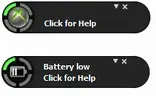
now go to your plugins tab in honorbuddy and make sure Enabled is CHECKED. change your Bot from Questing or Grinding to Ether LazyRaider, or Combat Bot / HealBot, At this point if you have a CC Like LazyLock or Zerfall that have No Movement Options Enable them now. then Click Start on the bot. once the bot is started, you should be able to press A on your Xbox 360 Gamepad and Your Toon Should JUMP. if not Make sure honorbuddy is completely loaded, and that the plugin is ENABLED, and try again.
if your Toon Successfully Jumped, go Back to the PLUGINS TAB and UNCHECK the Enabled Box For Mr.GamePad, (The Thread for Monitoring your Controller is Already Active, there no need to keep the plugin Enabled, in fact it causes issues.)
Congratulations! your Toons movement is now Controlled by the Xbox 360 Gamepad. The Controls are As follows.

Known Bugs:
Thread Creation is not correct hence the disabling the plugin, this will get fixed soon, so will the vibration on hit.
Stick Movement is not as fluid as i would like, but is still pretty good, i need to talk to a dev to see if theres a work around.
The Target Selector, Keeps picking targets who are friendly, such as pets and critters, this will be fixed soon.
Movement not working in combat - This depends on the CC, even though Movement is disabled in the CC, sometimes the CC Locks the Thread and that Stops honorbuddy and everything from allowing the plugin to work, also some CCs have checks right off that bat that make your toon stop if moving. theres nothing i can do about this.







