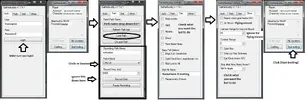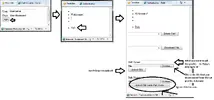Kickazz006
Well-Known Member
- Joined
- Jan 15, 2010
- Messages
- 20,571
- Reaction score
- 302
Guide to GB by Kick
Note: This is a text / picture guide by Kick - If you do not like Video guides (Tony's Video Guide is linked at the end of this thread)
Note: Your keyboard must be set to English (EN) and your movement keys must be default in WoW! (ASDQWE)
Note: Auto loot must be on (Interface -->[x] [Auto Loot] <-- check this box, then hit OK)
Hello all, with the new 4.x.x patch, it looks like more and more people are botting and more and more people don't know how to get the bot working.
Here's what you'll need to do after you purchase GB:
1) After you have purchased GB from Bossland GmbH, use the login details that you supplied there to verify that your firewall / antivirus will let you log into http://www.buddyauth.com/
Note: If your username is capitalized like mine (Kickazz006) you will have to log in with the letter(s) capitalized
Note: If you get error NOT PAID - Then your payment hasn't been verified yet (or rejected)
2) If it lets you log in and you can see PATH (Thumbnail attached), then you know that your account is open and ready for use
Note: If you bought GB 1 copy - its only for GB. If you bought GB lifetime, its 3 logins to any buddy products at 1 time
Note: This is also where you upload profiles.xml that you download from buddyforums
3) Close the web browser
4) Open a new browser and go to Download details: Microsoft .NET Framework 3.5 (Web Installer) and install .net Framework 3.5 for windows
Note: If you have a Macintosh you'll need to emulate windows for WoW / GB
5) After .net 3.5 is installed, restart your computer
Note: It's best to verify that your computer is up to date (Window's Update)
6) After restart, go to /WoW/WTF/Config.wtf --> right click and open with Notepad (or edit)
Note: I use a second folder for my bots, I suggest you do too if you bot a lot.
7) look for --> SET gxAPI "D3D##" <-- if this says D3D9, close the window. If it says D3D11, change 11 to 9. If there is nothing in there, put SET gxAPI "D3D9" into there, save and exit
Note: make sure WoW is not running when you do this!
8) Open WoW and log into your farming character, verify that it has skills (herbing and / or mining)
9) Open GB by clicking Gatherbuddy_Standard or Gatherbuddy_Goldseller (Make sure you unzip it first!)
What do these mean? Standard simply farms for X hours and closes when inventory is full
Goldseller farms for X hours and mails to another toon or guild bank deposits the farmed goods into the guild bank
10) After it opens, you'll see 2 boxes, move the smaller top box to the side for now and look at the bigger box beind hit.
Note: If it doesn't open, please look to find the solution. This guide is assuming that your computer works with GB
Note: A common problem is that UAC is turned on, either turn it off or run as admin. Also let GB through your firewall(s)
11) Put in your username and password, click "Login"
Note: If you have a firewall, it will ask you to let GB in (or it may auto block it) -- Click yes (or you have to manually let GB through)
12) Click the "Path" tab and choose the profile that you would like in the drop down box
Note: This is where you would have uploaded your paths onto http://www.buddyauth.com/ - if you don't have paths, upload some and then come back to this step
13) Click "Load Path"
14) Under Patrol Mode, select "CIRCLE" or "BOUNCE"
Note: Circle follows the path from beginning to end, Bounce will bounce around the path points
15) Click the "Get" tab - this is where you select what the bot will do ie: get herbs / ore / clouds and where it will send it ie: exit game, guild vault (dalaran), mail loot to alt
Note: If your bot dies a lot (hopefully not) check "repair every 2 hours"
16) Click the "Other" tab - this is where you have other options for your bot such as repair, Flying in Outlands / Northrend, Rez options, eat / drink options, and how long you want the bot to bot for
17) The best thing to do now is click [X] so that GB can now save all of your options (in case it has an error or WoW closes and makes GB close)
18) Set your "Bar 3" to these specifics:
1 - Mount
2 - Cloud Gatherer (engineers only)
3 - Food
4 - Drink
5 - After death, the bot clicks this button --> Some people put an aura or pet here. I leave it blank
6 - Rotation hit every 10 seconds
7 - Rotation hit every 6 seconds
8 - Rotation hit every 1 second
9 - Button hit every 5 minutes (usually a buff / macro)
10 - Button hit every 15 minutes (usually a buff / macro)
- - not used
= - not used
19) Go to Interface --> Mouse --> [check] Click-to-Move --> hit ok
20) Verify that you are running in windowed (GB will not work in fullscreen mode) by going to --> Video --> Display Mode [Windowed] <-- make sure it says windowed. Hit ok and return to game
21) Resolution doesn't matter, but its a bot and I use 800x600 on my bots and then I shrink them as small as possible and put them in the corner
22) Type: /console maxfps 25 <enter> /console maxfpsbk 15 (if this is made for HB make sure it its 25 / 25)
23) Bots don't need graphics, so mine are set to Low (and verify everything is set to low after the slider bar has been moved to low)
24) Log out of WoW so that these settings are saved to your config
25) Log back into WoW, shrink it, open GB (standard or Goldseller) and click [Start] <-- it should now auto load your settings and start botting (assuming that you're in the zone that you're supposed to be farming in)
This concludes Kick's Guide to GB.
Note: Tony has made a guide as well if you like video guides
http://www.thebuddyforum.com/gatherbuddy-forum/guides/8352-gatherbuddy-guide-manual-faq.html
If you're looking to make GB profiles, simply do the following:
Open GB
Login
Set the recording ms at 3000ms (maybe a little lower)
Name the profile
Press recording
Lead your char around the map
When you're done, press stop
Press the refresh button and you'll be able to see and load your profile!
Note: This is a text / picture guide by Kick - If you do not like Video guides (Tony's Video Guide is linked at the end of this thread)
Note: Your keyboard must be set to English (EN) and your movement keys must be default in WoW! (ASDQWE)
Note: Auto loot must be on (Interface -->[x] [Auto Loot] <-- check this box, then hit OK)
Hello all, with the new 4.x.x patch, it looks like more and more people are botting and more and more people don't know how to get the bot working.
Here's what you'll need to do after you purchase GB:
1) After you have purchased GB from Bossland GmbH, use the login details that you supplied there to verify that your firewall / antivirus will let you log into http://www.buddyauth.com/
Note: If your username is capitalized like mine (Kickazz006) you will have to log in with the letter(s) capitalized
Note: If you get error NOT PAID - Then your payment hasn't been verified yet (or rejected)
2) If it lets you log in and you can see PATH (Thumbnail attached), then you know that your account is open and ready for use
Note: If you bought GB 1 copy - its only for GB. If you bought GB lifetime, its 3 logins to any buddy products at 1 time
Note: This is also where you upload profiles.xml that you download from buddyforums
3) Close the web browser
4) Open a new browser and go to Download details: Microsoft .NET Framework 3.5 (Web Installer) and install .net Framework 3.5 for windows
Note: If you have a Macintosh you'll need to emulate windows for WoW / GB
5) After .net 3.5 is installed, restart your computer
Note: It's best to verify that your computer is up to date (Window's Update)
6) After restart, go to /WoW/WTF/Config.wtf --> right click and open with Notepad (or edit)
Note: I use a second folder for my bots, I suggest you do too if you bot a lot.
7) look for --> SET gxAPI "D3D##" <-- if this says D3D9, close the window. If it says D3D11, change 11 to 9. If there is nothing in there, put SET gxAPI "D3D9" into there, save and exit
Note: make sure WoW is not running when you do this!
8) Open WoW and log into your farming character, verify that it has skills (herbing and / or mining)
9) Open GB by clicking Gatherbuddy_Standard or Gatherbuddy_Goldseller (Make sure you unzip it first!)
What do these mean? Standard simply farms for X hours and closes when inventory is full
Goldseller farms for X hours and mails to another toon or guild bank deposits the farmed goods into the guild bank
10) After it opens, you'll see 2 boxes, move the smaller top box to the side for now and look at the bigger box beind hit.
Note: If it doesn't open, please look to find the solution. This guide is assuming that your computer works with GB
Note: A common problem is that UAC is turned on, either turn it off or run as admin. Also let GB through your firewall(s)
11) Put in your username and password, click "Login"
Note: If you have a firewall, it will ask you to let GB in (or it may auto block it) -- Click yes (or you have to manually let GB through)
12) Click the "Path" tab and choose the profile that you would like in the drop down box
Note: This is where you would have uploaded your paths onto http://www.buddyauth.com/ - if you don't have paths, upload some and then come back to this step
13) Click "Load Path"
14) Under Patrol Mode, select "CIRCLE" or "BOUNCE"
Note: Circle follows the path from beginning to end, Bounce will bounce around the path points
15) Click the "Get" tab - this is where you select what the bot will do ie: get herbs / ore / clouds and where it will send it ie: exit game, guild vault (dalaran), mail loot to alt
Note: If your bot dies a lot (hopefully not) check "repair every 2 hours"
16) Click the "Other" tab - this is where you have other options for your bot such as repair, Flying in Outlands / Northrend, Rez options, eat / drink options, and how long you want the bot to bot for
17) The best thing to do now is click [X] so that GB can now save all of your options (in case it has an error or WoW closes and makes GB close)
18) Set your "Bar 3" to these specifics:
1 - Mount
2 - Cloud Gatherer (engineers only)
3 - Food
4 - Drink
5 - After death, the bot clicks this button --> Some people put an aura or pet here. I leave it blank
6 - Rotation hit every 10 seconds
7 - Rotation hit every 6 seconds
8 - Rotation hit every 1 second
9 - Button hit every 5 minutes (usually a buff / macro)
10 - Button hit every 15 minutes (usually a buff / macro)
- - not used
= - not used
19) Go to Interface --> Mouse --> [check] Click-to-Move --> hit ok
20) Verify that you are running in windowed (GB will not work in fullscreen mode) by going to --> Video --> Display Mode [Windowed] <-- make sure it says windowed. Hit ok and return to game
21) Resolution doesn't matter, but its a bot and I use 800x600 on my bots and then I shrink them as small as possible and put them in the corner
22) Type: /console maxfps 25 <enter> /console maxfpsbk 15 (if this is made for HB make sure it its 25 / 25)
23) Bots don't need graphics, so mine are set to Low (and verify everything is set to low after the slider bar has been moved to low)
24) Log out of WoW so that these settings are saved to your config
25) Log back into WoW, shrink it, open GB (standard or Goldseller) and click [Start] <-- it should now auto load your settings and start botting (assuming that you're in the zone that you're supposed to be farming in)
This concludes Kick's Guide to GB.
Note: Tony has made a guide as well if you like video guides
http://www.thebuddyforum.com/gatherbuddy-forum/guides/8352-gatherbuddy-guide-manual-faq.html
If you're looking to make GB profiles, simply do the following:
Open GB
Login
Set the recording ms at 3000ms (maybe a little lower)
Name the profile
Press recording
Lead your char around the map
When you're done, press stop
Press the refresh button and you'll be able to see and load your profile!
Attachments
Last edited: