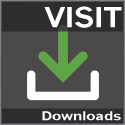Lazy cat
Member
- Joined
- Oct 18, 2014
- Messages
- 217
ToolBox plugin for Hearthbuddy
This plug-in:
- allows you to save misplay (button - 'I see misplay');
- add gameMode info to the UILogg;
- add win/loss/concede info to the UILogg;
- add Rank info to the UILogg;
- assigns an unique number to each of yours Battle.net accounts and adds this number to the battle log (Log and UILogg).
On the basis of this unique number you can divide game statistics for different accounts.
How to install:
1. Download ToolBoxPlugin and unzip ToolBox folder to the Plugins folder.
2. Start the bot. On the Plugins tab click on the ToolBox, tick the Enable Plugin, then click Config button.

From this point additional statistical information is added to your UILog files.

You can open the HSBToolBox and on the Stats Manager tab to see statistics like that:

3. You can position the bot window on the left side of the game, or right side.

4. If you see mispley, press the 'I see misplay' button and save this log in a separate file.
5. Then you can open that file in the HSBToolBox and check if there really was mispley.
6. Click the ZIP button and HSBToolBox automatically will pack all necessary files to the *.zip.
7. Create a post in the Support section and attach this zip.
* The latest version of HSBToolBox already contains this plugin, and no need to download it separately.
This plug-in:
- allows you to save misplay (button - 'I see misplay');
- add gameMode info to the UILogg;
- add win/loss/concede info to the UILogg;
- add Rank info to the UILogg;
- assigns an unique number to each of yours Battle.net accounts and adds this number to the battle log (Log and UILogg).
On the basis of this unique number you can divide game statistics for different accounts.
How to install:
1. Download ToolBoxPlugin and unzip ToolBox folder to the Plugins folder.
2. Start the bot. On the Plugins tab click on the ToolBox, tick the Enable Plugin, then click Config button.

From this point additional statistical information is added to your UILog files.

You can open the HSBToolBox and on the Stats Manager tab to see statistics like that:

3. You can position the bot window on the left side of the game, or right side.

4. If you see mispley, press the 'I see misplay' button and save this log in a separate file.
5. Then you can open that file in the HSBToolBox and check if there really was mispley.
6. Click the ZIP button and HSBToolBox automatically will pack all necessary files to the *.zip.
7. Create a post in the Support section and attach this zip.
* The latest version of HSBToolBox already contains this plugin, and no need to download it separately.
Last edited: