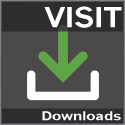mspazz
Member
- Joined
- Jul 12, 2010
- Messages
- 394
Hello everybody and welcome to my guide on installing Honorbuddy for the first time! This guide will take you from downloading to installing CC's and plugins, to configuring your settings. Please read the entire guide and if you still have questions feel free to post them in this thread.
=========
[Download]
The first step to getting everything in order is to download the HB Client. Navigate your way to the Releases forum for the latest releases Honorbuddy has to offer.
View attachment 27621
Once you have downloaded the client, you will find it, by default (Windows 7) in computername/downloads/ directory. Create a folder wherever you want to install Honorbuddy to. I make a folder on my desktop and put a new folder for each class I will be using in there so to have separate installations for every class. HB/Class_Name. Let's say I'm going to make a Mage installation. I will make a folder in my HB directory..HB/Mage and extract the files from the Honorbuddy downloads into that folder.
View attachment 27623
Once you have extracted your files it's time to rename the honorbuddy.exe file. I rename mine, I'm not sure if you have to, but I feel safer not having a process called honorbuddy.exe running for Warden to take a loot at. I suggest opening your task manager and checking out your running programs and finding a common thing to rename your .exe to. I wont reveal mine, but there are plenty running!
Next, it's time to install our Custom Class if were not going to be using Singulair or ShamWoW(which come bundled with each Honorbuddy release. First thing we want to do is to go into our Custom Class folder and delete the two classes already installed. Simply highlight them and delete. Now we move our CC into there!
View attachment 27624
Take special note to the file structure shown here. In the title bar you see the directory were in .. mage/Custom Classes . This means that were currently sitting in the Custom classes folder. I have moved the Ampilify release into there. Please note also, if you're using other custom classes make sure you use the correct file structure. Fpsware makes excellent custom classes but they come as all the files, you need to make the parent folder. He uses the format Fpsware Classname. If you were to name the parent folder FPSware Classname it wouldn't work. So make sure you pay close attention to the naming convention for each CC.
Next on the agenda is to install any botbases or plugins you intend to use.
View attachment 27625
In that screenshot, I have installed Mr.Honorcap. Note I installed it in the mage/Plugins directory and followed the naming convention from the author, which in Mr.Honorcap's case comes ready to just drag and drop into the plugin's folder.
Setting up botbases is the same exact thing. Just drag and drop into the mage/Bots directory.
Now it's time to launch WoW and Honorbuddy.
[Configuration]
Once wow is loaded and you're logged into your character it's time to launch Honorbuddy. Click the .exe you have renamed and enter your username/password.
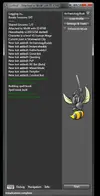
This is your initial HB screen. The Shared Sessions indicates how many sessions of Honorbuddy you're using at the moment. I only have one copy of WoW so it show's that I'm currently using 1/3 since I'm a lifetime member.
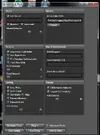
This screen shows you the options that you can configure for Honorbuddy. You get here by clicking the Settings and Tools button. There are lots of settings you can customize. They are all pretty self explanitory.
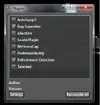
This is the plugin tab. You put a checkmark next to the plugins that you want to run. If you want to change the options of plugins click the plugin name and highlight it, then click the settings tab. Some plugins don't have settings to alter.
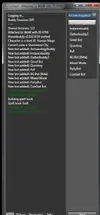
This shot show's the botbases that you currently have installed. To run a different mode of Honorbuddy, simply expand the menu and select the botbase that you want, load the profile if needed, set your conifugrations, and you're good to go.
This guide is going to be a work in progress. I started it at 4AM and I'm super tired so it's going to be a bit sloppy. I will put more effort into it in the morning. If you want to see something covered in this guide, or want to see a guide on another issue, PM me or post it in this thread.
=========
[Download]
The first step to getting everything in order is to download the HB Client. Navigate your way to the Releases forum for the latest releases Honorbuddy has to offer.
View attachment 27621
Once you have downloaded the client, you will find it, by default (Windows 7) in computername/downloads/ directory. Create a folder wherever you want to install Honorbuddy to. I make a folder on my desktop and put a new folder for each class I will be using in there so to have separate installations for every class. HB/Class_Name. Let's say I'm going to make a Mage installation. I will make a folder in my HB directory..HB/Mage and extract the files from the Honorbuddy downloads into that folder.
View attachment 27623
Once you have extracted your files it's time to rename the honorbuddy.exe file. I rename mine, I'm not sure if you have to, but I feel safer not having a process called honorbuddy.exe running for Warden to take a loot at. I suggest opening your task manager and checking out your running programs and finding a common thing to rename your .exe to. I wont reveal mine, but there are plenty running!
Next, it's time to install our Custom Class if were not going to be using Singulair or ShamWoW(which come bundled with each Honorbuddy release. First thing we want to do is to go into our Custom Class folder and delete the two classes already installed. Simply highlight them and delete. Now we move our CC into there!
View attachment 27624
Take special note to the file structure shown here. In the title bar you see the directory were in .. mage/Custom Classes . This means that were currently sitting in the Custom classes folder. I have moved the Ampilify release into there. Please note also, if you're using other custom classes make sure you use the correct file structure. Fpsware makes excellent custom classes but they come as all the files, you need to make the parent folder. He uses the format Fpsware Classname. If you were to name the parent folder FPSware Classname it wouldn't work. So make sure you pay close attention to the naming convention for each CC.
Next on the agenda is to install any botbases or plugins you intend to use.
View attachment 27625
In that screenshot, I have installed Mr.Honorcap. Note I installed it in the mage/Plugins directory and followed the naming convention from the author, which in Mr.Honorcap's case comes ready to just drag and drop into the plugin's folder.
Setting up botbases is the same exact thing. Just drag and drop into the mage/Bots directory.
Now it's time to launch WoW and Honorbuddy.
[Configuration]
Once wow is loaded and you're logged into your character it's time to launch Honorbuddy. Click the .exe you have renamed and enter your username/password.
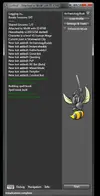
This is your initial HB screen. The Shared Sessions indicates how many sessions of Honorbuddy you're using at the moment. I only have one copy of WoW so it show's that I'm currently using 1/3 since I'm a lifetime member.
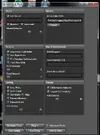
This screen shows you the options that you can configure for Honorbuddy. You get here by clicking the Settings and Tools button. There are lots of settings you can customize. They are all pretty self explanitory.
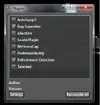
This is the plugin tab. You put a checkmark next to the plugins that you want to run. If you want to change the options of plugins click the plugin name and highlight it, then click the settings tab. Some plugins don't have settings to alter.
This shot show's the botbases that you currently have installed. To run a different mode of Honorbuddy, simply expand the menu and select the botbase that you want, load the profile if needed, set your conifugrations, and you're good to go.
This guide is going to be a work in progress. I started it at 4AM and I'm super tired so it's going to be a bit sloppy. I will put more effort into it in the morning. If you want to see something covered in this guide, or want to see a guide on another issue, PM me or post it in this thread.
Last edited: