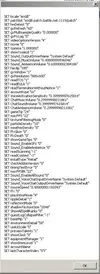update: HB is working again. Download 3.3.2 manually, you can't update it from 3.3.1 due some extra files.
[video=youtube;vwd4I_ImNyU]http://www.youtube.com/watch?v=vwd4I_ImNyU[/video]

1. Download and extract 'botstarter_and_relogger_.zip' in a new folder.
2. Start botstarter.exe
3. If you use a russian/taiwan server click on yes on the first message box.
4. If you haven't set a wow path, it will ask you now to set one.
5. Click on Settings
6. Click on Edit at Account1
7. Enter your accountname, password, servername, charslot and botpath.
8. If you use HB check the box HB, beside the botpath, otherwise check GB.
9. If you use a multiple battlenet account, click on the Battlenet Edit button.
Now enter all your battlenet account names in the input fields. For example:
In the first input box: WoW1, second inputbox: WoW2, now check the login box at the account, you want to login.
Click on Save in Battlenet Accounts setting window.
10. Click on Save in Add/Edit Window.
11. You may change the Wait settings in Settings -> Wait settings, you can activate the alternate methods there, too. If you get problems with the alternate methods, just deactivate them.
12. Click on OK in Settings.
13. Now click on Relogger to start the script (remember, you can stop the script with ALT+F5, or right click in tray).
Optimal settings:
If you have problems with clicking on Start/Login in HB/GB.
Bot for 60 minutes, then sleep for: 45 minutes.
Bot for 120 minutes, then sleep for: 180 minutes.
Updating Window Settings for HB/GB
If you post a bug/problem, attach a log!
do you want to donate? feel free

forgive me for my english, it's not my mother tongue
Some old configure guides with picutures:
How to use the Botstarter with russian client?
- download the botstarter for russian clients (version 2.1.0+ supports hopefully all clients)
- go to your botstarter dir and open settings.ini (if you dont have a settings.ini, create it or start the botstarter once)
- click on File - > Save as..
- now change the datatype to all files, Coding to Unicode and save it.

- now it should work
How to update when a new HB/GB version comes out and the Botstarter is not working?
Go to Settings -> GB/HB Window Settings:
GB:

HB:

How to use it with multiple bnet accounts?
working now with version 3.2.2+
For example, when you want to use your second account in the list:

So, you see:
WoW1
WoW2
Now write the both account names in that order in the settings (account edit -> battleacc edit)

click the checkbox login for WoW2 and now the botstarter will login with WoW2 without the account selection box. And btw, case sensitiv!
you can find the old changelogs in old_versions.zip changelog.txt
[video=youtube;vwd4I_ImNyU]http://www.youtube.com/watch?v=vwd4I_ImNyU[/video]

1. Download and extract 'botstarter_and_relogger_.zip' in a new folder.
2. Start botstarter.exe
3. If you use a russian/taiwan server click on yes on the first message box.
4. If you haven't set a wow path, it will ask you now to set one.
5. Click on Settings
6. Click on Edit at Account1
7. Enter your accountname, password, servername, charslot and botpath.
8. If you use HB check the box HB, beside the botpath, otherwise check GB.
9. If you use a multiple battlenet account, click on the Battlenet Edit button.
Now enter all your battlenet account names in the input fields. For example:
In the first input box: WoW1, second inputbox: WoW2, now check the login box at the account, you want to login.
Click on Save in Battlenet Accounts setting window.
10. Click on Save in Add/Edit Window.
11. You may change the Wait settings in Settings -> Wait settings, you can activate the alternate methods there, too. If you get problems with the alternate methods, just deactivate them.
12. Click on OK in Settings.
13. Now click on Relogger to start the script (remember, you can stop the script with ALT+F5, or right click in tray).
Optimal settings:
If you have problems with clicking on Start/Login in HB/GB.
- Go to Settings -> Misc.
- Enable the first checkbox and save.
- Go to Settings -> WoW Position's
- Click on Get, then click on WoW, a inputbox will popup, enter 1 to set the positions for account 1.
- Same for bot Positions.
- Go to Settings -> Account Settings -> Edit.
- Below are 8 fields with the text:
- Bot for .. minutes, then sleep for: .. minutes.
Bot for 60 minutes, then sleep for: 45 minutes.
Bot for 120 minutes, then sleep for: 180 minutes.
- It would do this:
- WoW/Bot starts for 60 minutes.
- WoW/Bot closes for 45 minutes.
- WoW/Bot starts for 120 minutes.
- WoW/Bot closes for 180 minutes.
- WoW/Bot starts for 60 minutes.
- Etc.
- Go to Settings -> Account Edit.
- Click on Start account while sleeping.
- Here you can configure which account will started, while the account sleeps.
- You can also use the same account with a different charslot.
- You must also set the time, for how long the account will be started.
- If you use the main account, choose a charslot.
- If you want to use professionbuddy with the account, you must check ProfessionBuddy there.
- The profile that you can choose there, will also only work with a character name.
*note: When you have checked professionbuddy, the loaded profile will get loaded in professionbuddy! There is a different.
- Go to Settings -> Account Edit.
- Choose the profile.xml at the Bot Profile section.
- Now enter the character name at the character name field, or the script will not able to write to your LevelbotSettings_YourCharname.xml.
- Save it, done.
- Go to Settings -> Account Edit.
- Now change the Honorbuddy start mode.
- For this feature, you will also have to enter a character name.
- Go to Settings -> Account Edit.
- As default, the first CC in the selection list will be choosen. If you want to change that, change the cc1 value.
- Go to Settings -> Account Edit.
- At the bottom there is a option named: 'Start this accoutn delayed after: .. minutes.
- Go to Settings -> Account Edit.
- Enter a titlename in the Title field.
Updating Window Settings for HB/GB
- If the window settings of HB/GB changes after an update, interacting with HB/GB will not longer work. You can get the window settings by:
- Go to Settings -> GB/HB Window Settings.
- Click on Get, then click on GB/HB and wait 5~ seconds.
- Go to Settings -> Misc.
- Activate the alternate password method.
If you post a bug/problem, attach a log!
do you want to donate? feel free

forgive me for my english, it's not my mother tongue
Some old configure guides with picutures:
How to use the Botstarter with russian client?
- download the botstarter for russian clients (version 2.1.0+ supports hopefully all clients)
- go to your botstarter dir and open settings.ini (if you dont have a settings.ini, create it or start the botstarter once)
- click on File - > Save as..
- now change the datatype to all files, Coding to Unicode and save it.

- now it should work
How to update when a new HB/GB version comes out and the Botstarter is not working?
Go to Settings -> GB/HB Window Settings:
GB:

HB:

How to use it with multiple bnet accounts?
working now with version 3.2.2+
For example, when you want to use your second account in the list:

So, you see:
WoW1
WoW2
Now write the both account names in that order in the settings (account edit -> battleacc edit)
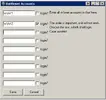
click the checkbox login for WoW2 and now the botstarter will login with WoW2 without the account selection box. And btw, case sensitiv!
you can find the old changelogs in old_versions.zip changelog.txt
3.3.1:
- new account settings GUI, double click in the Use field to switch between Yes and No, or right click in the list to open a context menu
- moved Global WoW path to the account settings tab, I've also shrinked the size of the settings GUI.
- you can start wow, bot or both with a selected account in settings -> account settings
- maximum amount of account increased to 100
- new edit account GUI
- moved wow/bot positions to the new edit account gui
- you can now setup russian/taiwan or other client for each account, but to use that, you must at first deactivate the "russian/taiwan or other wow client for all wow accounts?" checkbox
- added a stop button
- added 4 more sleep timer
- added a new sleep mode (ie. bot from 08:30 to 10:45 o'clock), you can also set up a weekly schedule with it
- fixed a bug for multiple wow accounts, saving for the login checkbox was only for 1 account. (you must save the login checkboxes new)
- deactivated the ALT+F5 hotkey to exit the script, since there is a stop button, but you can still enable it in settings -> misc.
- changed saving method for HB start mode, this will make it easier to edit them, if they got changed. There is also a check at startup, it will ask you to convert the old settings, so you don't have to manually save them new.
- and some more minor changes
- HB is not longer working, because of the new gui, I will try to fix it, but I can't promise.
*all old settings, except the login checkbox for the multiple wow accounts, will work.
*if you want to use the new sleep method, you don't have to delete the old values in method1. And deleting values in method2 will reactivate method1.
3.3.2:
- new HB GUI is now supported
- every old feature for HB should work again (changing profile*, professionbuddy**, click empty bag button, changing start mode
- due some new extra files, you can't update from 3.3.1 to 3.3.2
*A charactername is now only required to change the profil for Professionbuddy, not longer for a HB profil.
**Professionbuddy's must be activated as plugin.
3.3.3:
- fixed the new sleep mode, it was only working for account 1.
- added a new check for disconnect, you can disable it in settings -> misc, if you get problems with it.
- added the feature to randomize sleeptimers for both sleep methods.
- added a feature to start WoW's only, you can enable it in settings -> misc. (not working for the relogger)
3.3.4:
- fixed an error that occurred when no profile is selected
3.3.5:
- the new disconnect check is not longer activated as default as it's not working for everyone. Also the error message will explain now, how to deactivate the option.
- you can now configure HB username and password for each account.
- process selecting is now working for HB.
- changed the pbuddy startmethod, it's now required to enter the charactername of the char that will login with pbuddy. (pbuddy still needs to be activated)
3.3.6:
- you can now enter the customclass name to use the /customclass command line (account settings)
- /pid will now be used to select a process
Attachments
-
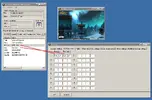 pos.webp40.6 KB · Views: 2,488
pos.webp40.6 KB · Views: 2,488 -
 getposnew.webp40.3 KB · Views: 929
getposnew.webp40.3 KB · Views: 929 -
hearthstone.cs3 KB · Views: 386
-
botstarter_and_relogger_3.3.1.zip1 MB · Views: 130
-
botstarter_and_relogger_3.3.2.zip1.1 MB · Views: 689
-
botstarter_and_relogger_3.3.3.zip1.1 MB · Views: 115
-
botstarter_and_relogger_3.3.4.zip1.1 MB · Views: 219
-
botstarter_and_relogger_3.3.5.zip1.1 MB · Views: 189
-
botstarter_and_relogger_3.3.6.zip1.1 MB · Views: 2,069
Last edited: