Drazz446
New Member
- Joined
- Jan 16, 2014
- Messages
- 834
- Reaction score
- 3
Ryar Quickstart Guide
This is a guide I am making on-the-fly. Hopefully I can provide the basics to get people started. As I get more time I will add to it and clean it up.
First, even though this is in the plugins section, don't put it in your DB/plugins folder. Since this is only for demonbuddy I recommend just putting a folder in the main DB directory. (Just to keep things simple) As seen below.

After you have your folder setup. Goto your DB folder/R-YAR/Latestbuild/.. Suggestion: Create a shortcut for yetanotherrelogger.exe, put on your desktop, start menu or somewhere easy to get to.

This is the main RYAR window. You will need to create an RYAR profile by clicking the "NEW" Button on the main screen.

This is the first screen of the setup wizard.. The Demonbuddy portion of the setup.
Name: Whatever you want to name your RYAR profile
Description: Whatever description you want to give it.
Location: The path to your Demonbuddy.exe
Key: Your Demonbuddy key.
Combat Routine: Most likely trinity
Options: (Whatever you options you want)
(I have mine set to force all plugins since they are required to run anyways and mine has started before without them enabled. I have it set not to update, I want to be here when it does encase something goes wrong - I prefer to do updates manually)
Everything else on this screen should be easy to figure out.

This is the second screen of the setup wizard.. The Diablo portion of the setup.
Username: This is the account you use to login to battle.net.
Password: The password you use for your battle.net account.
Diablo III.exe: The path to your Diablo III.exe file. (Not the launcher file)
(The authenticator addition is not built in yet)
Everything else on this screen should be easy to figure out.

This is the third screen of the setup wizard.. The run schedule.
Just fill the schedule. If you want to build a custom schedule, go for it.

This is the forth screen of the setup wizard.. The Profile portion of the setup.
This is where you select the profile(s) you want it to run. Just click the star on the line to add a profile to your list.
(The monster power here doesn't work anymore - If you are using this version that still shows it. Select/Save your monster power in DB prior to running)
(Have also been told the scheduling of multiple profiles is still not changing it up - Just FYI to keep in mind if yours isn't working)
(If you are running a profile that require a plugin to run you will need a relogger profile to launch it)
On the last page just hit save.
Should take you back to the main screen and show your RYAR profile in the box. Enable, Force, click start all.
---- THIS IS A WORK IN PROGRESS ----
I made this guide in about 30 min just to help people get started. If something is wrong or I need to add something please send me a PM. This guide is not intended to explain all of RYAR's features. It is a step by step guide to get beginners going. I did not do this for myself, so if this helped you - hit your +like or +rep button. That would be appreciated. Thank You.
This is a guide I am making on-the-fly. Hopefully I can provide the basics to get people started. As I get more time I will add to it and clean it up.
First, even though this is in the plugins section, don't put it in your DB/plugins folder. Since this is only for demonbuddy I recommend just putting a folder in the main DB directory. (Just to keep things simple) As seen below.
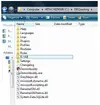
After you have your folder setup. Goto your DB folder/R-YAR/Latestbuild/.. Suggestion: Create a shortcut for yetanotherrelogger.exe, put on your desktop, start menu or somewhere easy to get to.
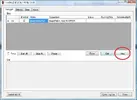
This is the main RYAR window. You will need to create an RYAR profile by clicking the "NEW" Button on the main screen.

This is the first screen of the setup wizard.. The Demonbuddy portion of the setup.
Name: Whatever you want to name your RYAR profile
Description: Whatever description you want to give it.
Location: The path to your Demonbuddy.exe
Key: Your Demonbuddy key.
Combat Routine: Most likely trinity
Options: (Whatever you options you want)
(I have mine set to force all plugins since they are required to run anyways and mine has started before without them enabled. I have it set not to update, I want to be here when it does encase something goes wrong - I prefer to do updates manually)
Everything else on this screen should be easy to figure out.

This is the second screen of the setup wizard.. The Diablo portion of the setup.
Username: This is the account you use to login to battle.net.
Password: The password you use for your battle.net account.
Diablo III.exe: The path to your Diablo III.exe file. (Not the launcher file)
(The authenticator addition is not built in yet)
Everything else on this screen should be easy to figure out.

This is the third screen of the setup wizard.. The run schedule.
Just fill the schedule. If you want to build a custom schedule, go for it.
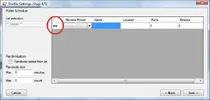
This is the forth screen of the setup wizard.. The Profile portion of the setup.
This is where you select the profile(s) you want it to run. Just click the star on the line to add a profile to your list.
(The monster power here doesn't work anymore - If you are using this version that still shows it. Select/Save your monster power in DB prior to running)
(Have also been told the scheduling of multiple profiles is still not changing it up - Just FYI to keep in mind if yours isn't working)
(If you are running a profile that require a plugin to run you will need a relogger profile to launch it)
On the last page just hit save.
Should take you back to the main screen and show your RYAR profile in the box. Enable, Force, click start all.
---- THIS IS A WORK IN PROGRESS ----
I made this guide in about 30 min just to help people get started. If something is wrong or I need to add something please send me a PM. This guide is not intended to explain all of RYAR's features. It is a step by step guide to get beginners going. I did not do this for myself, so if this helped you - hit your +like or +rep button. That would be appreciated. Thank You.
Last edited:







